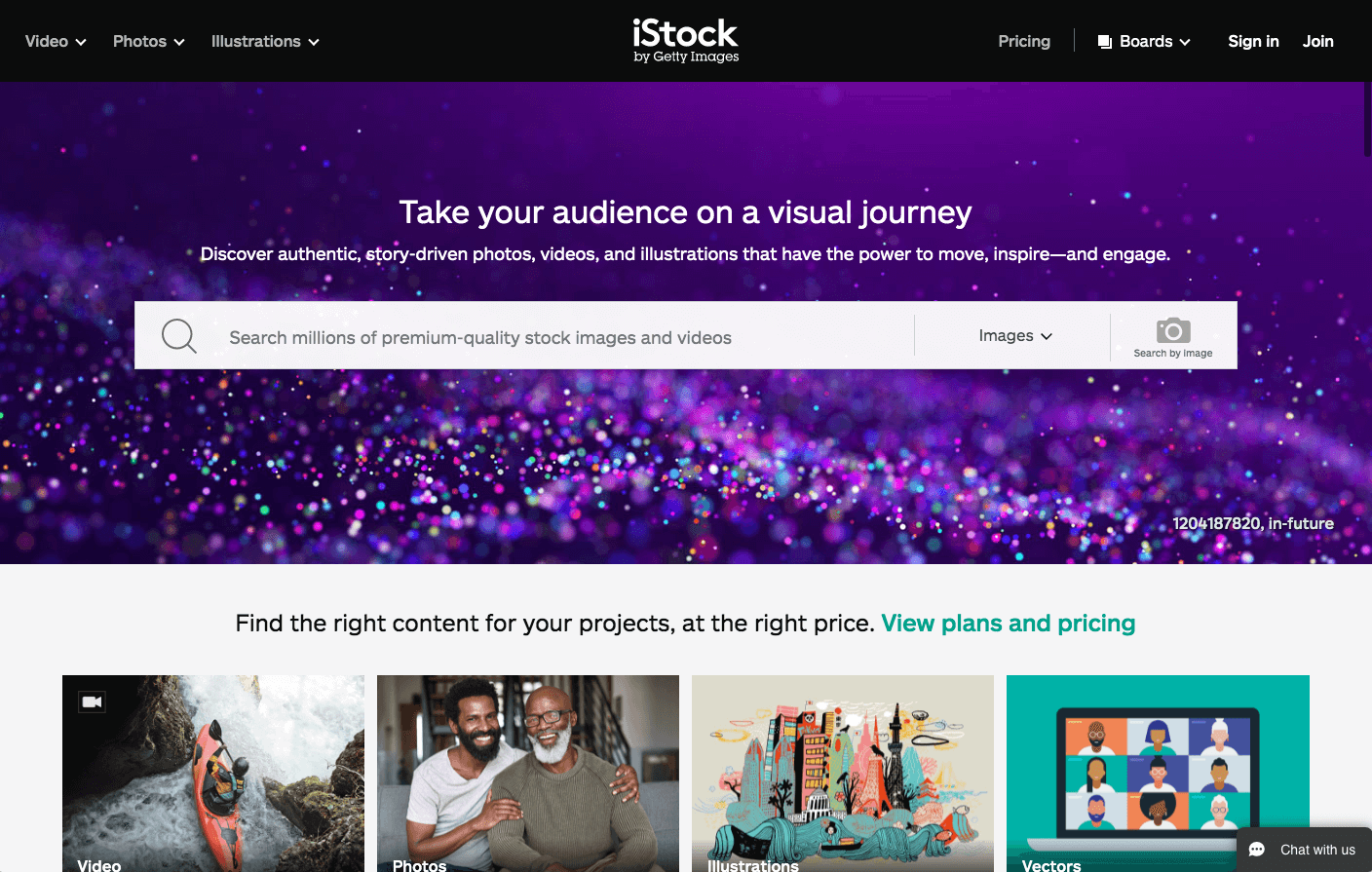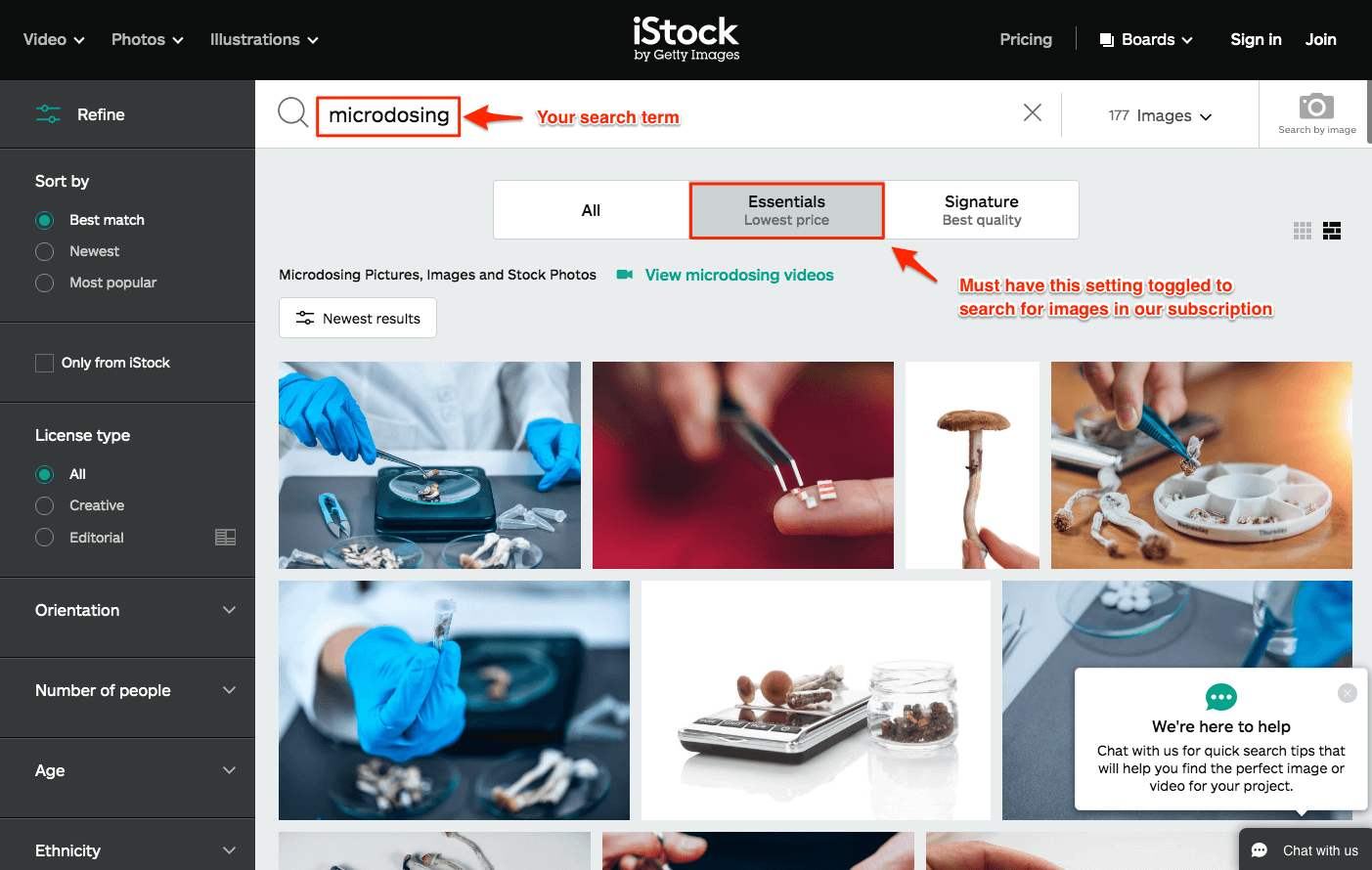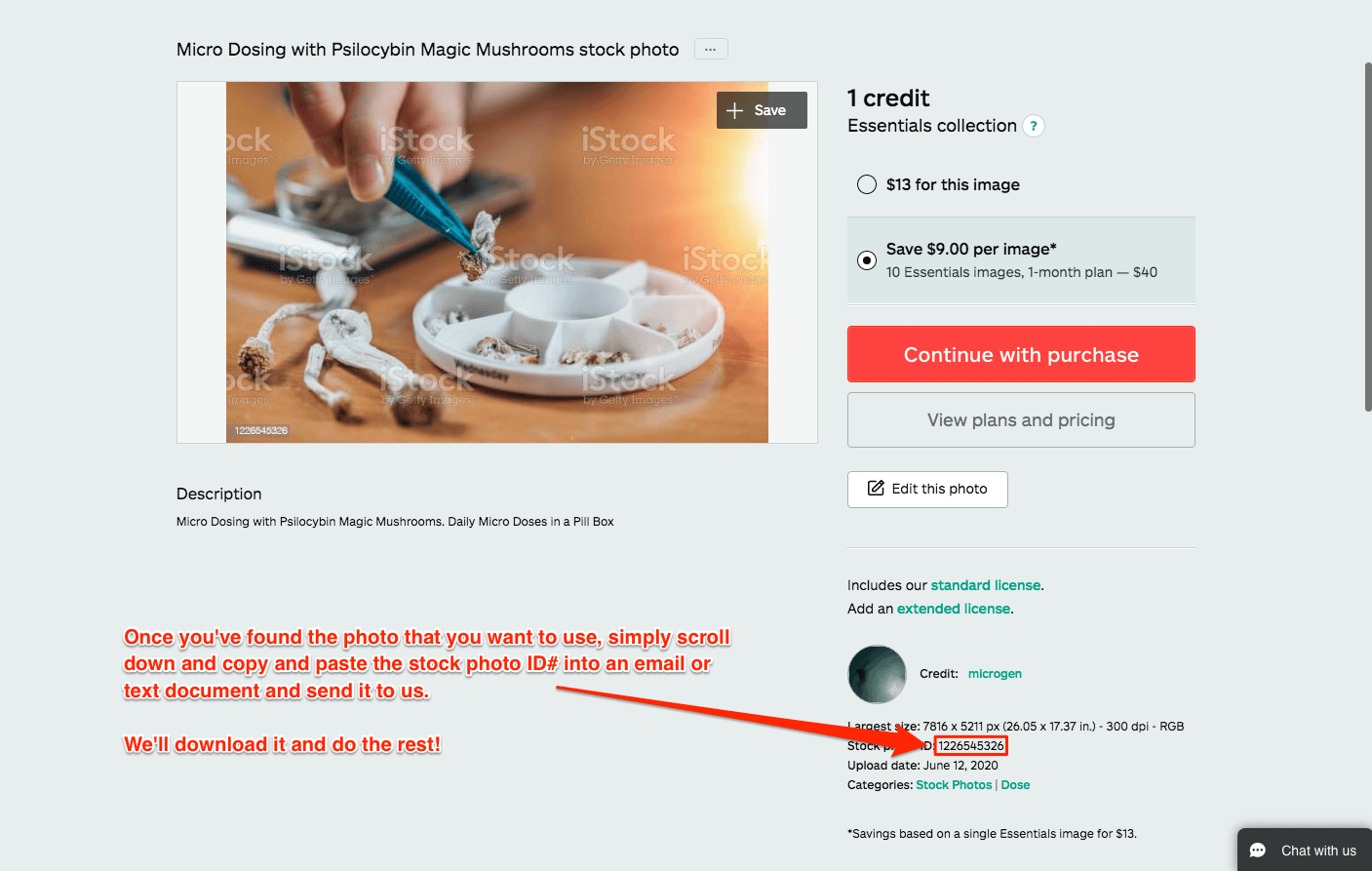How to Search for Images on iStockphoto.com with Essentials Subscription
Time and time again, we’ve found ourselves asking our clients to search for images on iStockphoto.com using our Essentials Subscription to use on their websites and other digital properties. So we’ve created this simple set of instructions for them (you) to guide them (you) through the process.
Visit iStockphoto.com and Perform Search Query
- Please visit https://www.istockphoto.com/.
- Enter your keyword(s)/search term(s) to perform your search.
- Toggle the button to search and sort images for only the Essentials Subscription.
See the image below for details.
Now that you’re searching for images available under the Essentials Subscription, take your time and find the images that you really want. Think about the colours in the images and how they incorporate with our design strategy. And most importantly, have fun during this process!
Copy and paste the stock photo ID
Once you’ve found the image(s) that you want to use, it’s time to grab the stock photo ID and send it to us so that we can download and use these royalty-free images.
Simply scroll down the page, just under the image, and you will see the details, as shown above. Copy the stock photo ID and paste it into an email or text document that you can send to us. We will download them and do the rest, thank you!